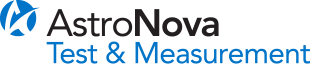DASH 8XE / DASH 8X
System Software Upgrade
This system upgrade is the latest system software for your Dash 8Xe and Dash 8X recorders. It contains new features and enhancements for your recorder, as well as fixes for customer reported problems. If your software version is 2.1 or lower, please contact our Technical Support Department before upgrading to discuss options available to you. If your software version is 2.2 (which was released November 17, 2006) or higher, you can simply download and install the latest software. You can verify the System Software level of your Dash 8Xe / Dash 8X by clicking on Help on the Menu Bar and choose About the Dash 8X.
Download System Software for Dash 8Xe / Dash 8X Version 2.5, 5.2 MB
See below for upgrade instructions.
Offline Software (OL-D8)
This is the latest version of Offline Software (OL-D8). This software supports the Dash 8Xe and the Dash 8X.
If you are currently using this software, please contact AstroNova Technical Support for a username and password to download. If you are not a user and would like to purchase Offline Software (OL-D8), please contact AstroNova Customer Service.
The Offline Software (OL-D8) supports Windows 98, Windows 2000 and Windows XP operating systems.
Download Offline Software (OL-D8) Version 2.5, 7.5 MB
Upgrade instructions for the Dash 8Xe / Dash 8X system software:
There are two methods for installing the Dash 8Xe / Dash 8X system software: USB flash drive upgrade or Ethernet upgrade.
USB flash drive upgrade method
- After downloading, copy the file to a USB flash drive.
- Insert the USB flash drive into the Dash 8Xe / Dash 8X.
- On the Dash 8Xe / Dash 8X, press Configuration > Utilities. Choose the Upgrade button. The Dash 8Xe / Dash 8X software will be upgraded.
Ethernet upgrade method
- The Dash 8Xe / Dash 8X system software must be running, it must not be at the operating system.
- Using a 3rd party FTP software, send the upgrade file to the C:\D82\upgrade folder.
- Once the file is transferred, on the Dash 8Xe / Dash 8X, press Configuration > Utilities. Choose the Upgrade button.
- Follow the normal upgrade procedure, including the power off at the end.
To use FTP Applications with the Dash 8Xe / Dash 8X:
- Ensure the Dash 8Xe / Dash 8X is on and properly connected to a network.
- On the Dash 8Xe unit, choose Configuration >> Utilities to open the Utilities screen. Then choose FTP/Web >> Enabled to activate the Dash 8Xe FTP/Web function. A check mark will be displayed next to the Enabled option on the FTP/Web menu to indicate the FTP/Web functions are active.
- Launch a file transfer protocol (FTP) application using a computer connected to the same network. Log into the Dash 8Xe / Dash 8X with the following information:
- Username: dash8x
- Password: dash8x (or other system password if changed)
- FTP Address: ftp:// 192.168.255.1/ (or other IP address if changed)